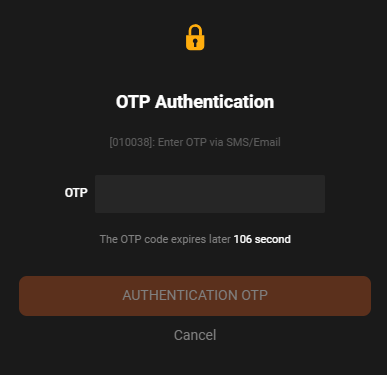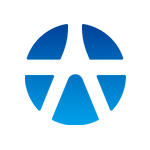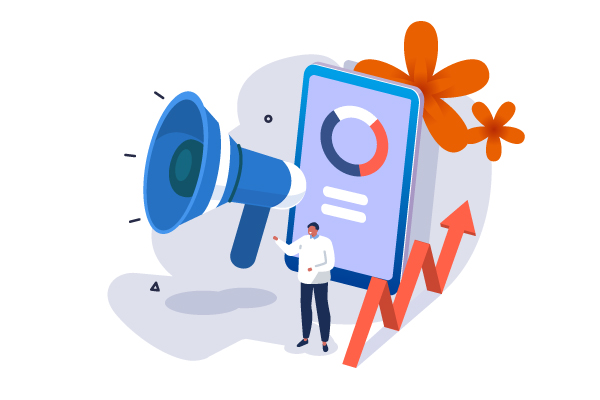20/12/2023 - 08:42
Place order
- To access the “Place order” screen, you need to point your mouse over the “Stock transaction” section in the main menu bar and click “Place order”
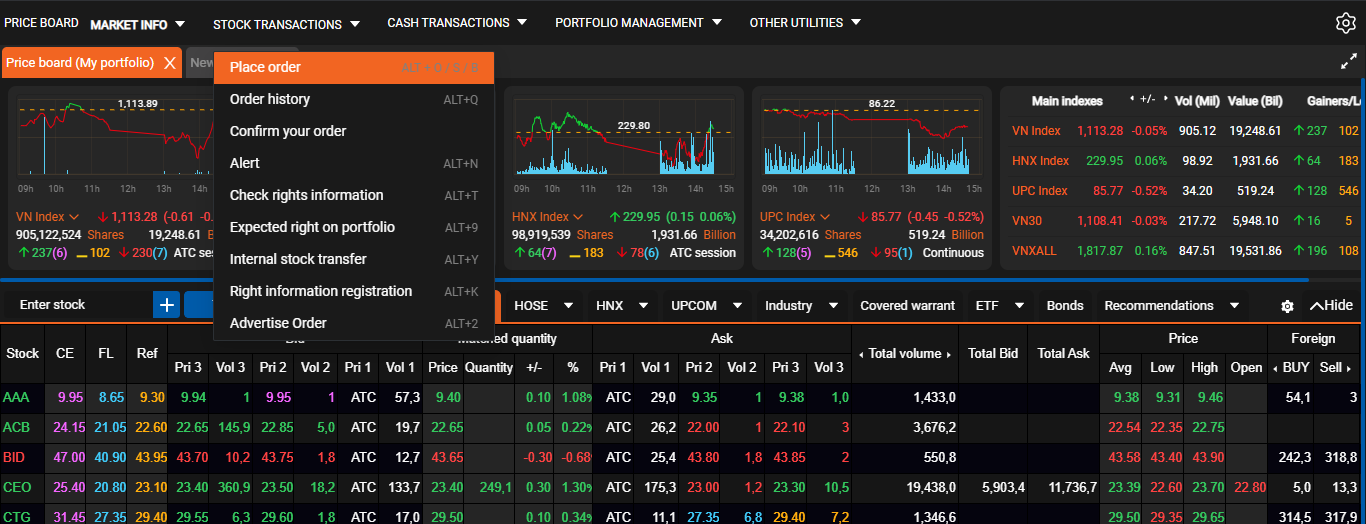
- The system will go to the placing order screen. Here, you can view the necessary information about the stock code to buy (Price depth, execution price, order details)
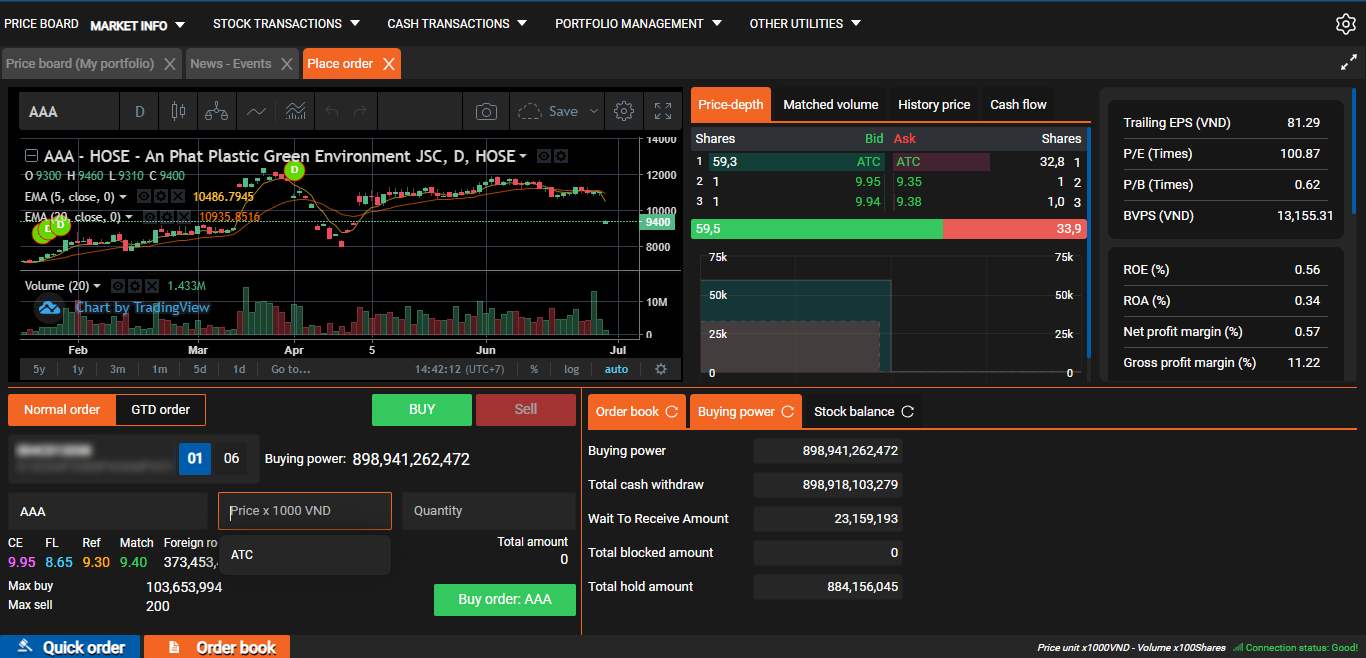
- You can choose the sub-account to buy/sell stock by clicking on each sub-account below. Enter the stock code to buy/sell, when entering any stock code, the system will automatically download information related to that stock code (chart, deep price information, order execution, basic information) to display.
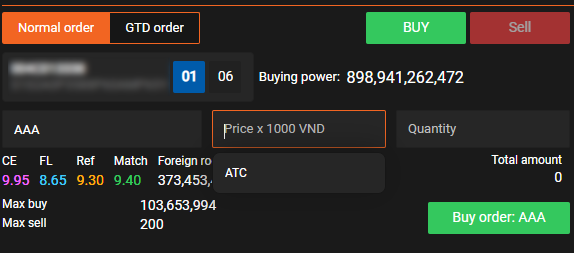
- You can select the price and enter the buy/sell volume of the stock
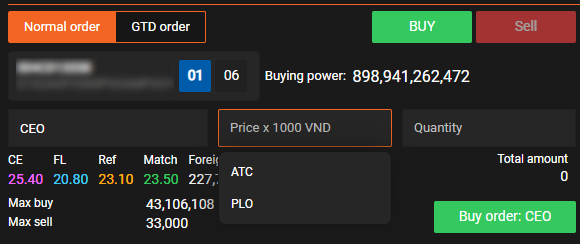
- After selecting/entering the price you want to buy/sell, entering all necessary information to buy/sell, you proceed to place an order by clicking the “Buy order” or “Sell order” button, the system will display an order confirmation message, you click “OK” to proceed with the order and go to the next step or select “Cancel” to close the notification and cancel the operation
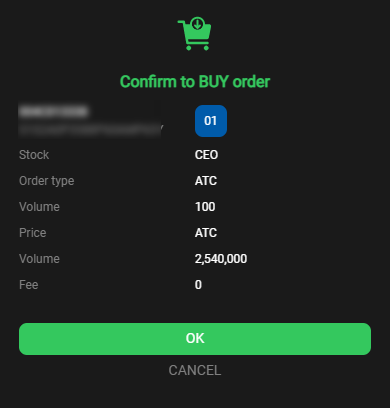
- After clicking “OK”, the system will open a new notification and ask you to enter the OTP code to confirm the buy/sell order (In case you have not entered OTP at the login screen). Note: OTP placed will be recorded during the login session.