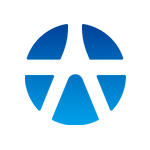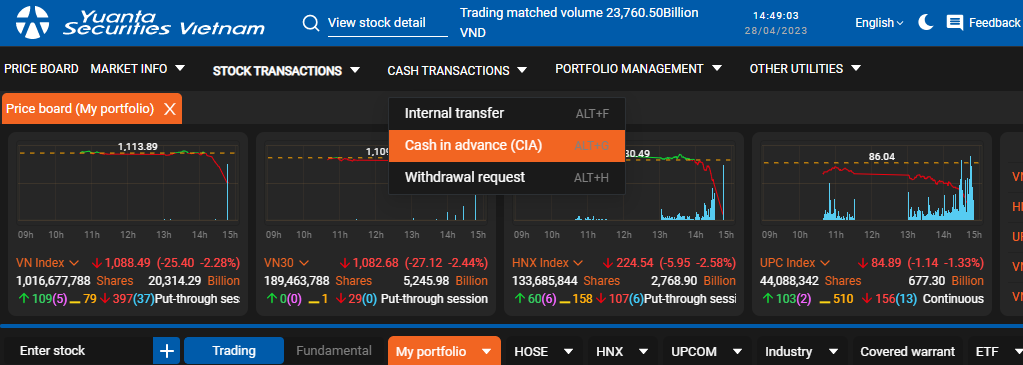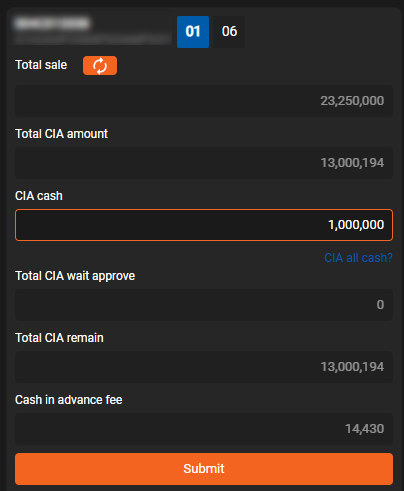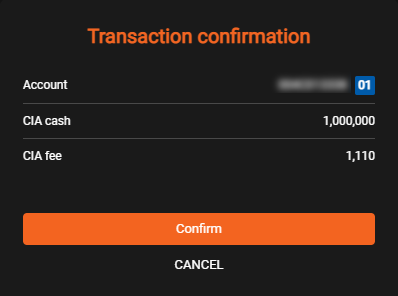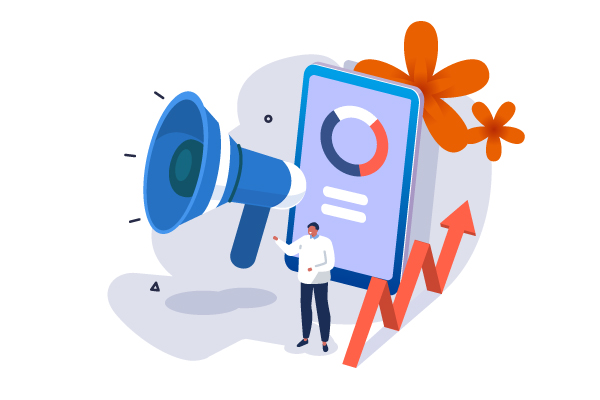21/12/2023 - 07:19
Cash in advance
- To access the “Cash in advance (CIA)” screen, you need to point over the “Cash transactions” section on the main menu bar and click “Cash in advance (CIA)”

- After that, the system will display the “Cash in advance (CIA)” screen
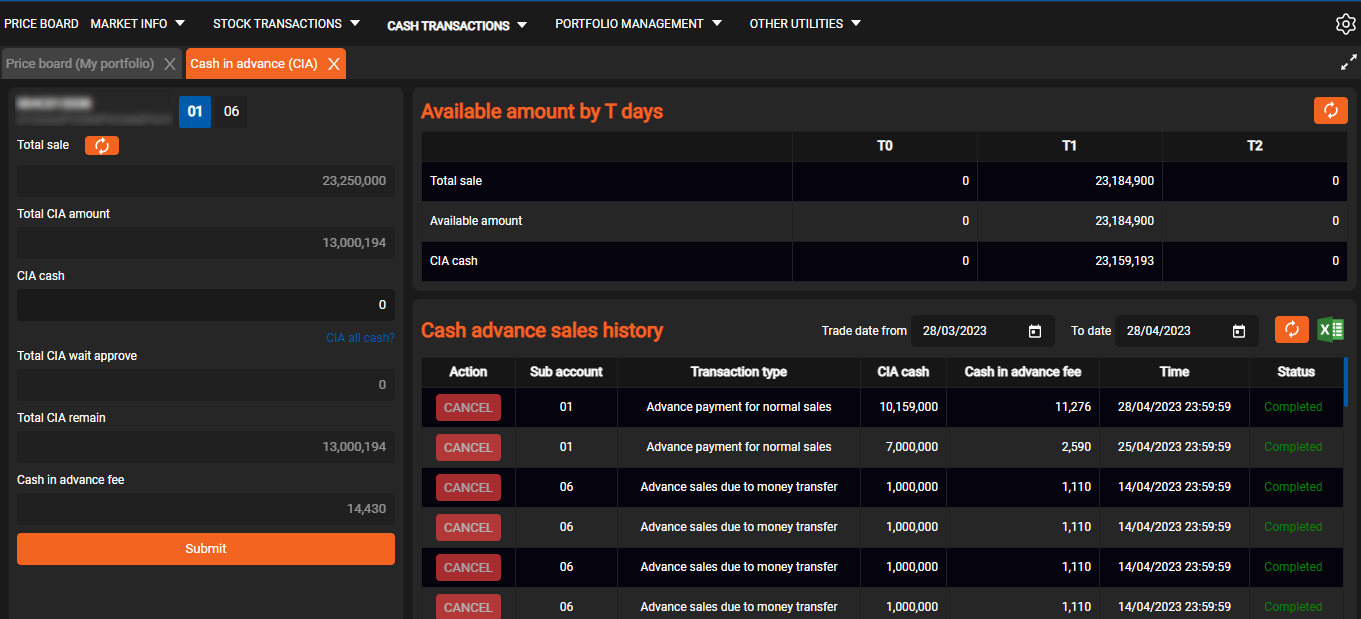
- To make a Cash in advance (CIA), simply select the sub-account and enter the amount to be CIA, then click “Submit”

- After clicking “Submit”, the system will ask you to authenticate OTP, select “Authentication OTP” to continue making the request, select “Skip” to turn off notification
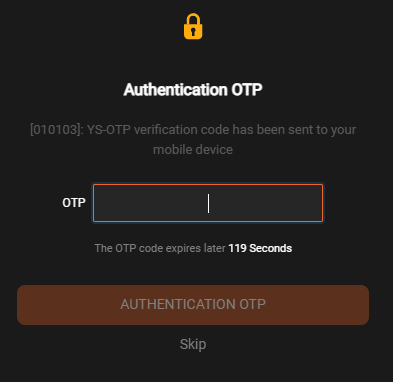
- After entering the OTP completely, the system will display a message confirming the newly initialized CIA request
- Click “Confirm” to complete the request, select “Cancel” to turn off notification and stop the operation. After successful confirmation, the list of CIA history will be updated and displayed to you

- In the CIA History section, you can look up historical information by a certain time period by clicking on the time period to look up
- To look up the information again, click the “Refresh” button to the right of the search time section
- To extract data, click on the “Export to excel” button right next to the “Refresh” button to extract the data on the CIA history list as an Excel file
- At the same time, in the CIA history list, you can cancel your pre-sale advance request if these requests are in the “Pending approval” status.
- To “Cancel” a pending CIA request, simply click on the “Cancel” button of the request to be canceled. A message confirming the cancellation of your request will be displayed
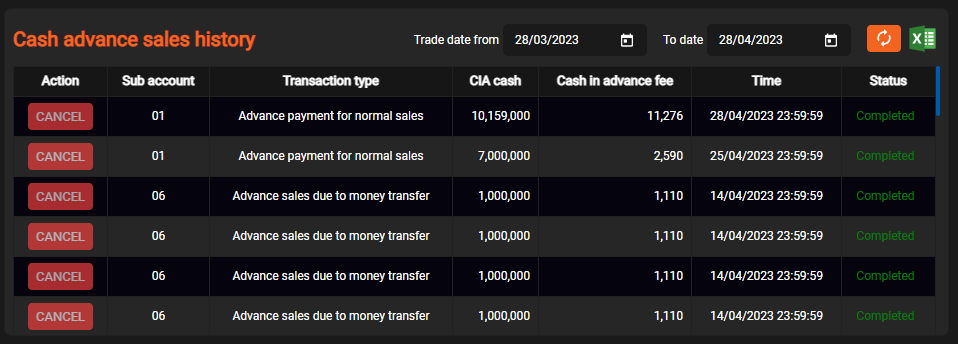
- Click “Agree” to confirm Cancel request, select “Cancel” to stop the operation and close the notification. After clicking “OK”, the system will ask you to enter the OTP code to confirm the request.