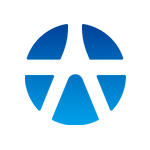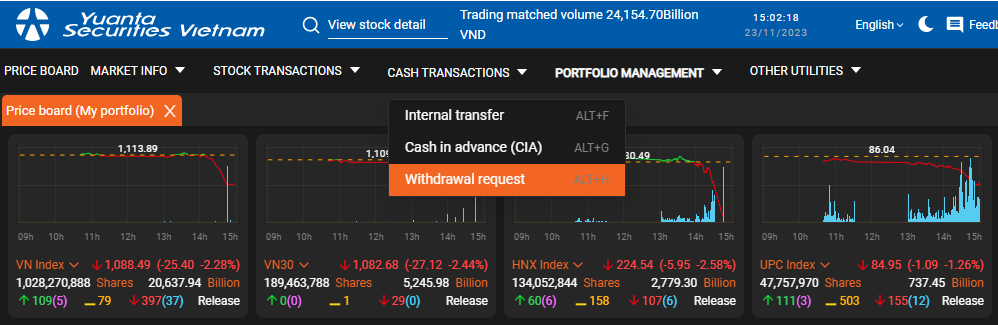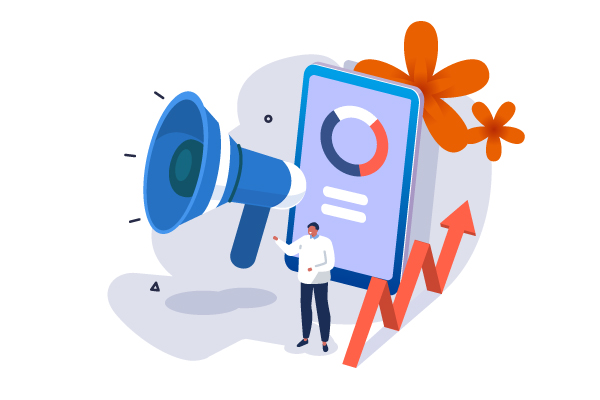21/12/2023 - 08:08
Withdrawal request
- To access the “Request withdrawal” screen, you need to point over “Cash transactions” in the main menu bar and click “Request withdrawal”

- After clicking “Request withdrawal”, the system will automatically open the Request withdrawal screen
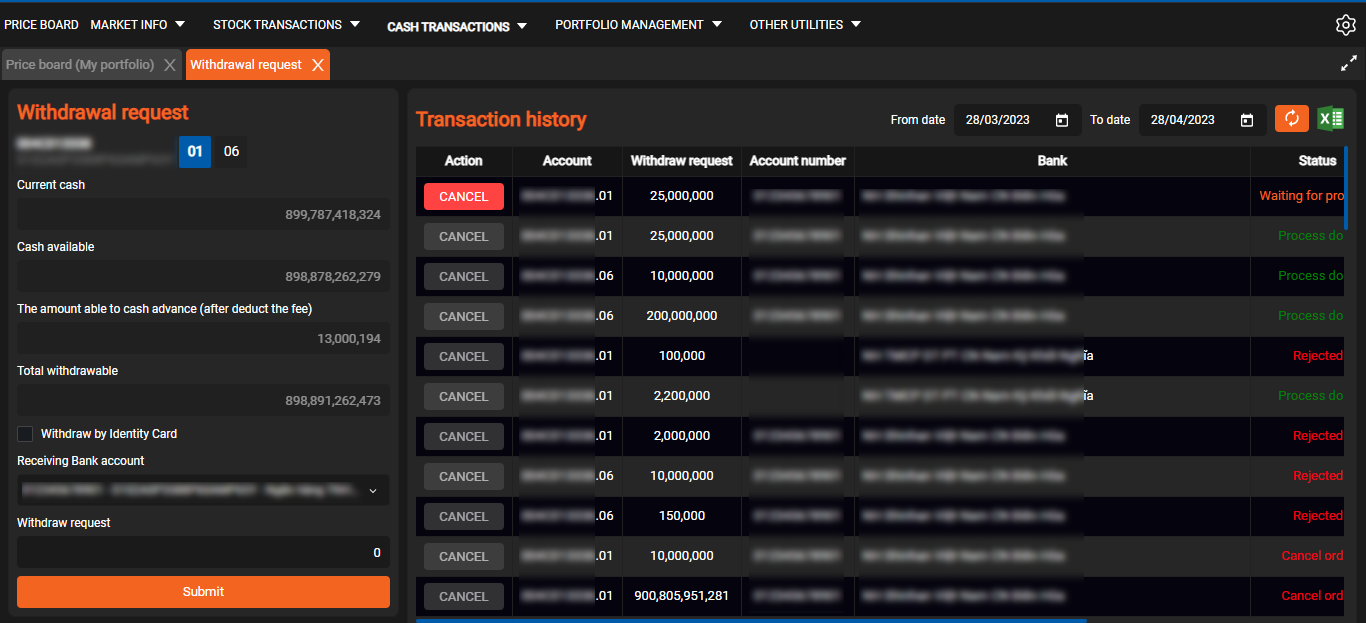
- Here, to send a Withdrawal request to the linked bank account, simply select the sub-account to be withdrawn, select the beneficiary account No. and enter the amount to be transferred to the beneficiary account and click “Submit”
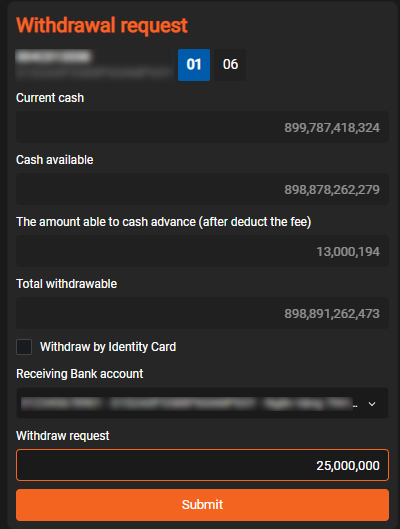
- Similar to the withdrawal request to the linked bank account, with a withdrawal request by ID card, you will check the field “Withdraw by Identity Card” and enter all information of the receiving bank, the amount to withdraw and press the “Submit” button
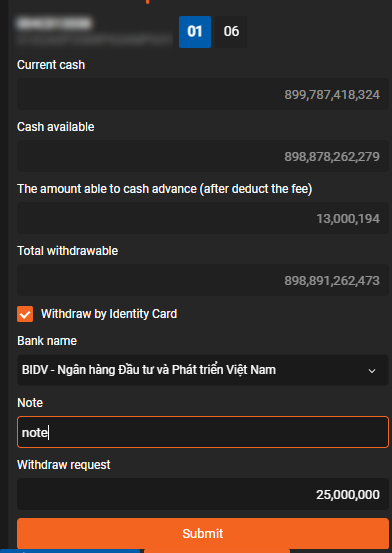
- The system will display a message asking to enter OTP, you enter OTP to continue making the request, click “Skip” to close the notification and stop the operation
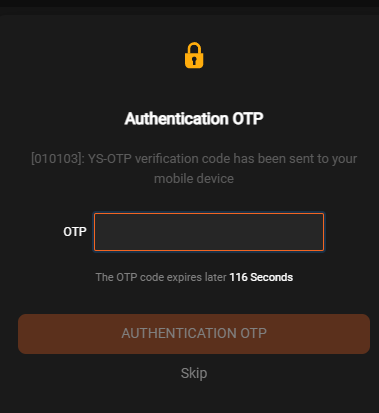
- After entering the OTP, a transaction confirmation message will be displayed for you to “Confirm” or “Cancel” the request
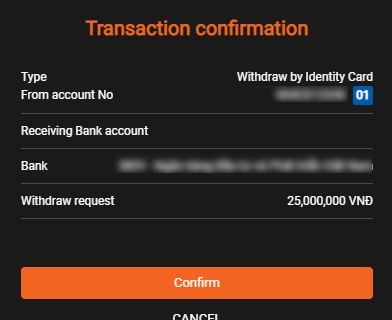
- Once successfully confirmed, the withdrawal request will appear at the transaction history list
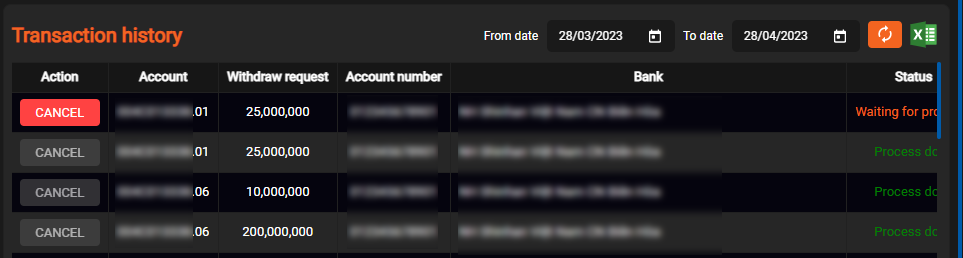
- In the list of transaction history, you can look up the history by the desired time period by entering the time period to look up the history
- To look up transaction history information, you just need to click the “Refresg” button, the system will automatically look up historical information and display it on the list of transaction history
- To extract data for storage, you just need to click on the “Export to excel” button right next to the “Refresh” button, the system will extract the data as excel file
- At the same time in the transaction history list, you can also cancel the Withdrawal request for requests that are in the “Pending approval” status. To cancel a request, simply click the “Cancel” button at that request line
- After clicking “Cancel”, the system will open a message confirming your cancellation request
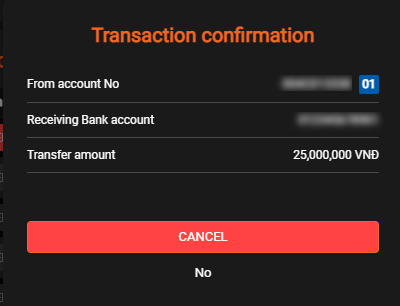
- Tap “Cancel” to confirm the cancellation of the request, select “No” to close the notification and stop the operation. After clicking “Cancel”, the system will cancel the request and update the transaction history list and display it for you.